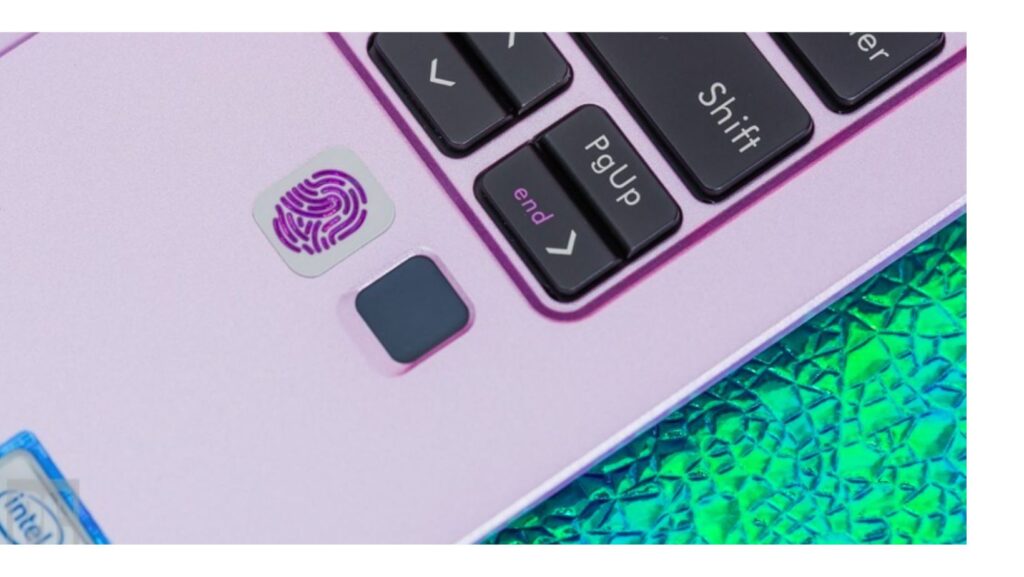How to Use Google Chrome Fingerprint Authentication
As our digital lives become more complex, the need for secure and convenient authentication methods has become paramount. Let’s start with How to Use Google Chrome Fingerprint Authentication for Saved Passwords on macOS and Windows. Passwords, the mainstay of online security, are no longer enough to keep our accounts and devices safe. In response, biometric authentication has emerged as a popular alternative, offering a combination of convenience and security that passwords cannot match.
One of the most popular forms of biometric authentication is fingerprint authentication, which is now available for Google Chrome users on macOS and Windows. In this article, we will explore how to use Google Chrome Fingerprint Authentication for Saved Passwords, and how it can make your online experience more secure and convenient.
What is Google Chrome Fingerprint Authentication?
Google Chrome Fingerprint Authentication is a feature that allows you to use your fingerprint to authenticate yourself when accessing saved passwords in the browser. This means that you no longer need to enter your password every time you access a website or service that requires authentication. Instead, you can simply use your fingerprint to confirm your identity, making the authentication process faster and more convenient.
How to Set Up Google Chrome Fingerprint Authentication on macOS and Windows
Setting up Google Chrome Fingerprint Authentication on macOS and Windows is a simple process that can be done in a few easy steps:
Open Google Chrome and go to Settings.
Scroll down to the Autofill section and click on “Passwords.”
Turn on the toggle switch next to “Offer to save passwords.”
Scroll down to the “Saved Passwords” section and click on “View and manage saved passwords.”
Select a saved password that you want to enable fingerprint authentication.
Click on the three dots next to the saved password and select “Edit.”
Click on the “More” button and select “Biometric authentication.”
Follow the instructions to set up fingerprint authentication for the selected saved password.
Benefits of Using Google Chrome Fingerprint Authentication
There are several benefits to using Google Chrome Fingerprint Authentication for Saved Passwords:
Convenience:
Using your fingerprint to authenticate yourself is faster and more convenient than entering your password every time.
Security: Biometric authentication is more secure than passwords, as it is much harder to fake or steal someone’s fingerprint.
Accuracy: Fingerprint authentication is more accurate than passwords, as there is no risk of mistyping or forgetting your password.
How to Use Google Chrome Fingerprint is a feature that allows users to sign into websites using their fingerprints instead of entering passwords. This feature is available on both macOS and Windows and provides an added layer of security and convenience for users.
With this feature, users can use their fingerprint to sign in to websites that support fingerprint authentication, such as banking and shopping sites. This eliminates the need to remember complex passwords, making the sign-in process faster and more secure.
Google Chrome Fingerprint Authentication uses advanced encryption techniques to protect user data and prevent unauthorized access. Additionally, users can enable this feature on their devices by setting up a PIN or a biometric authentication method, such as facial recognition, to ensure maximum security.
Overall, Google Chrome Fingerprint Authentication is a valuable addition to the browser that improves security and convenience for users. As more websites adopt this technology, users can expect a more streamlined and secure online experience.
Conclusion
Google Chrome Fingerprint Authentication for Saved Passwords is a powerful feature that can make your online experience more secure and convenient. By using your fingerprint to authenticate yourself, you can save time, improve security, and reduce the risk of password-related issues. If you haven’t already, we highly recommend that you try out this feature for yourself and see how it can improve your digital life.